I add a track in Cubase with MOXF (Or Motif) as a vst instrument.
I can record the track (track 1), and it plays back as expected. I can use the Remote controls from MOXF, and the Cubase mixer reacts (visually) to e.g volume, but the Volume is not transmitted to MOXF. The only way to change the volume is to start the MOXF editor and do it there.
If I then add a midi track on the Cubase/MOXF on midi channel 2, the volume works just fine there and this is true for all subsequent tracks. But not on track 1.
I really don't get it. I can't see why the first track should not transmit volume to MOXF, when all the other tracks work and I can record on the track.
Any ideas?
Can you please post a screenshot of your Cubase setup, thank you.
Hi Bad Mister and thx for your reply.
I found a solution to this. I still don't understand exactly why, but now I have it working.
I can solve this by adding the MOXF/Motif as a VST rack instrument, rather than as a normal(non-rack) instrument.
It still eludes me how to pass Audio back via USB/VST after reading for hours, but I don't really need that and it's a different issue.
When you said you were using the MOXF as a VST that assumes you added the MOXF VST as a “Rack Instrument“ — that is how that is done. It is a Rack Instrument (not a Track Instrument) — A Rack Instrument where you must create a new separate MIDI Track for each Part you want to use. It is assumed you want to take advantage of the sixteen Part multi-timbral capability of the MOXF.
Start a NEW PROJECT
· Use the EMPTY Template
· Once the empty Track View window is showing:
· Go to DEVICES (called “STUDIO” in Cubase series 9 and later) > VST INSTRUMENTS (or use the quick key: F11)
Choose a “Rack Instrument”
In the first space in the VST Instrument Rack click where it says "No Instrument" and select "External" > "MOXF6/MOXF8 VST"
This is how you access the new "MOXF Editor VST". In a similar scenario as you would in setting up any VSTi, you will be asked if you want to create a MIDI track assigned to the "MOXF VST".
Create the MIDI track — this is the first MIDI Track. The MIDI Track is assigned to the MOXF VST MIDI In. You will create a new MIDI track assigned to the "MOXF6/MOXF8 VST MIDI In" for each MOXF PART you wish to use ...
When you create a VST Instrument, Cubase creates several things: the VST INSTRUMENT Folder > in that folder is a Sub folder named for the Instrument you created...The screenshot below is for the Motif XF VST (Yours will of course be MOXF VST) — in the VST Folder you will see an “Automation Lane“, an “Audio return Lane“ and finally the first MIDI Track assigned to the VST Midi In.
Do not mistake the two Lanes (Automation and Audio return) for MIDI Tracks, they are not TRACKS at all.
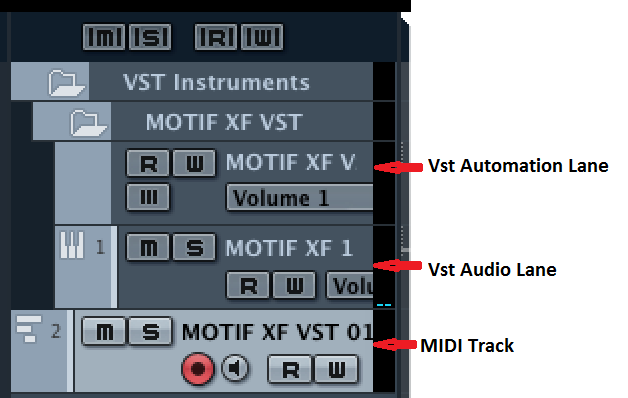
The Audio return Lane has a Meter with a left and a right bar... it represents stereo audio (sound)
Notice your MIDI Track (which is not sound and therefore has no Left or Right) is a single bar meter used to simply show MIDI activity.
The Automation Lane has “R” (Read), “W” (Write), and “lll” (Automation) buttons
The Audio return Lane has the little keyboard icon, a “M” (Mute) and “S” (Solo) button
The MIDI Track has an icon that is 3 horizontal lines (looks like the piano roll view showing notes being held with various durations) and significantly, a Red Record Ready button and Speaker button.
We should mention, because the MOXF has four audio Outs via USB (USB1/2, USB3/4), if you decide to use both stereo output pairs from the MOXF, a second Audio return Lane will appear directly below the first Audio Lane.
