We take your Privacy very seriously.
Part II
(Links back to Part one here and foward to Part three here)
In Part 1 of this series, we learned that all sounds change over time. No sound, after all, lasts forever, so at a minimum, its volume (amplitude) must eventually fade to nothingness. But it’s not just amplitude that changes. Virtually every naturally occurring sound also undergoes a tonal (timbral) change during its existence, and some exhibit a degree of pitch (frequency) change as well. In this installment, we’ll examine the subtractive synthesis tools that allow you to create these kinds of sonic variations.
First, though, let’s take a closer look at the ways that sounds typically change over time.
How Sounds Change
In Part 1, we showed you the waveforms for three instrument sounds: flute, guitar and cymbal.
Here’s what they looked like. First, flute:
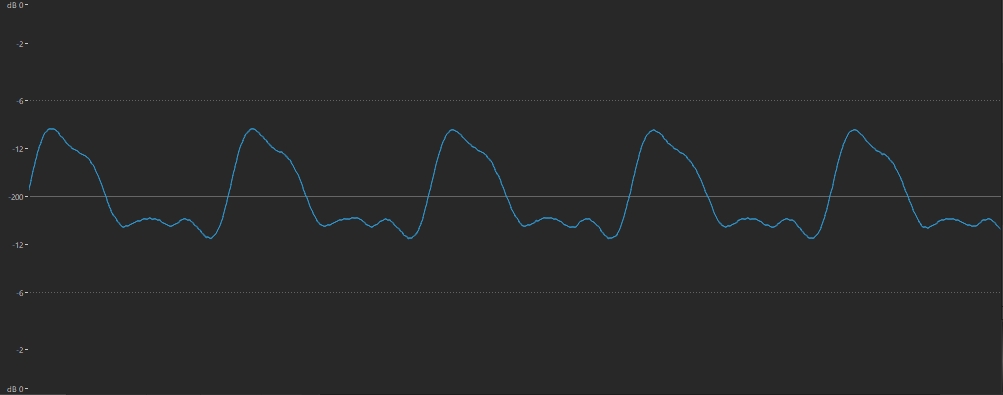
This is what guitar looks like:
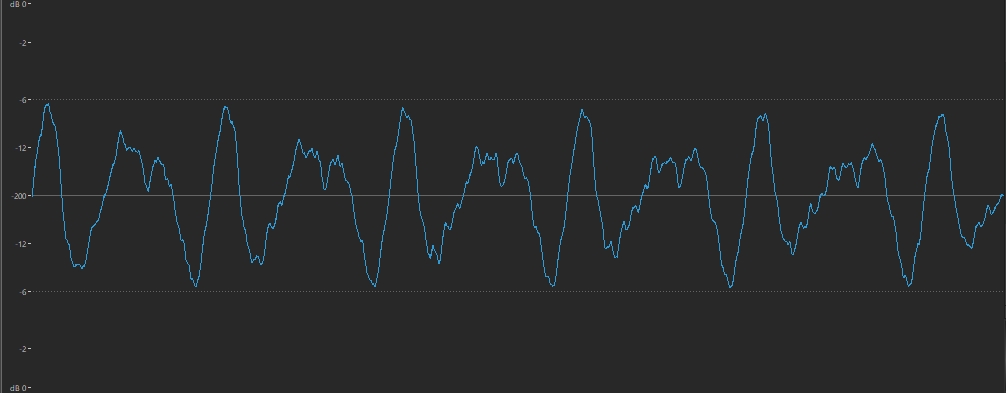
And here’s the waveform for a cymbal:
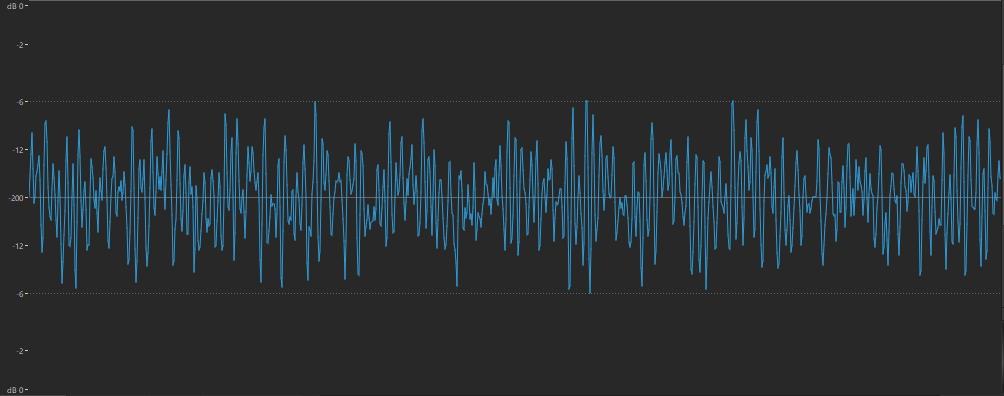
As you can see, each wave has its own distinctive shape, reflecting its timbre (i.e., its overtone makeup), and clearly each of these three instruments has a different timbral complexity — with flute having the fewest overtones and cymbal having the most overtones. But each of these images only shows the waveform at one particular moment in time — in these cases, a half a second or so after the sound was produced. Let’s take a look instead at these same waveforms, zoomed in so we can see the first 40 thousandths of a second (that is, the first 40 milliseconds, or ms) of their existence. Here’s what the very beginning of our flute sound looks like:
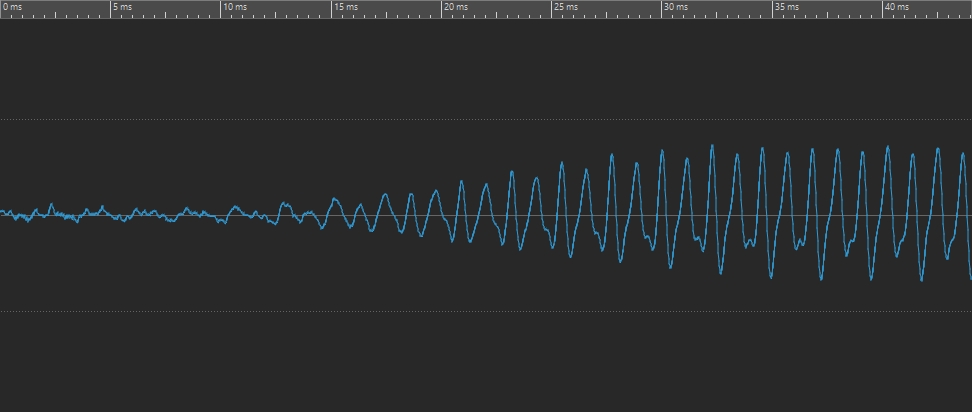
Here’s what the very beginning of our guitar sound looks like:
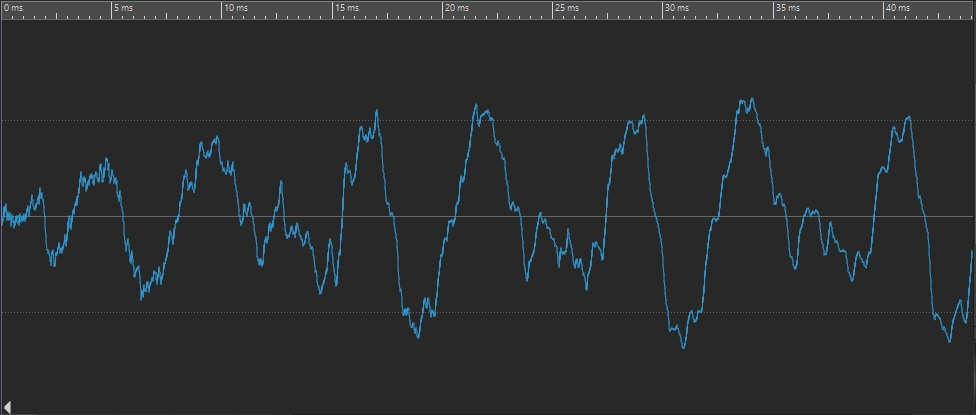
And here’s the very beginning of our cymbal sound:
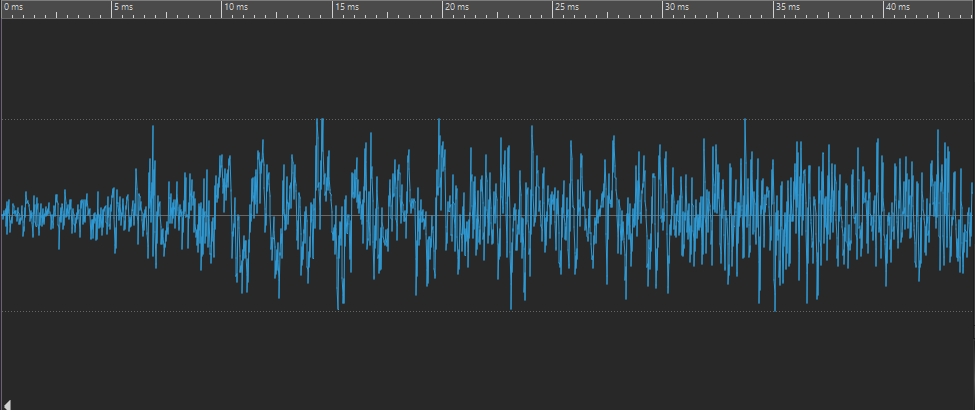
If you compare these to the waveforms in the first three illustrations, you can see there’s quite a difference!
Now let’s zoom out and take a look at a longer chunk of time. For example, here’s what the first full second of the flute sound looks like:
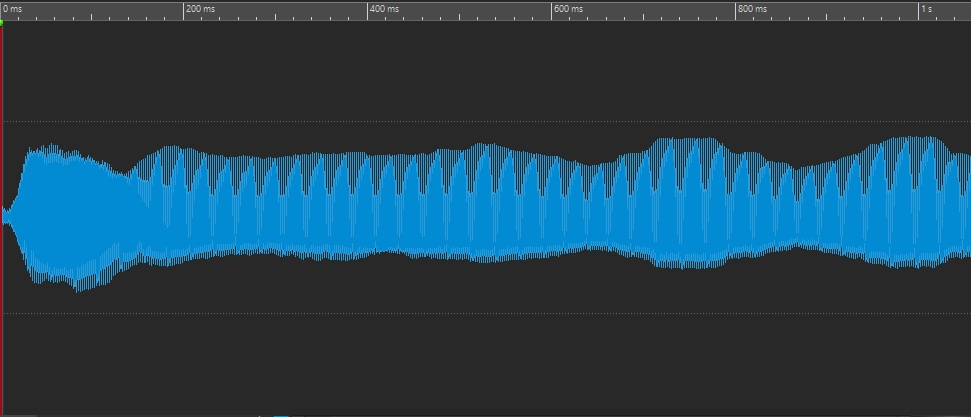
Here’s what the first full second of the guitar sound looks like:
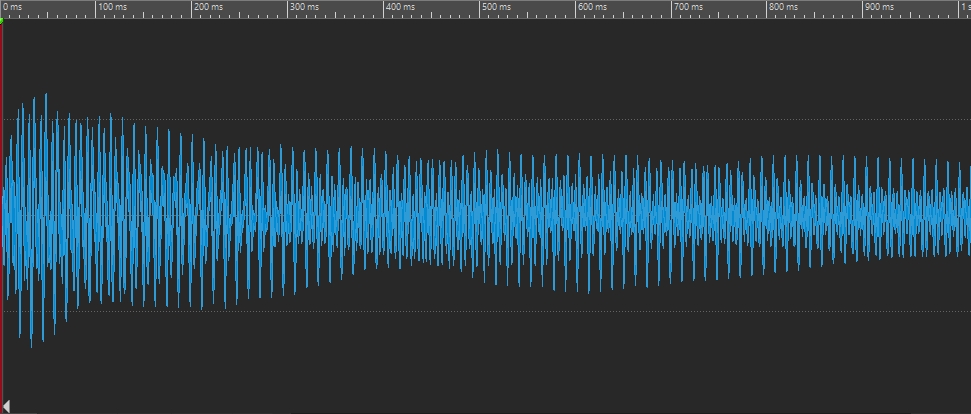
And here’s what the first full second of the cymbal sound looks like:
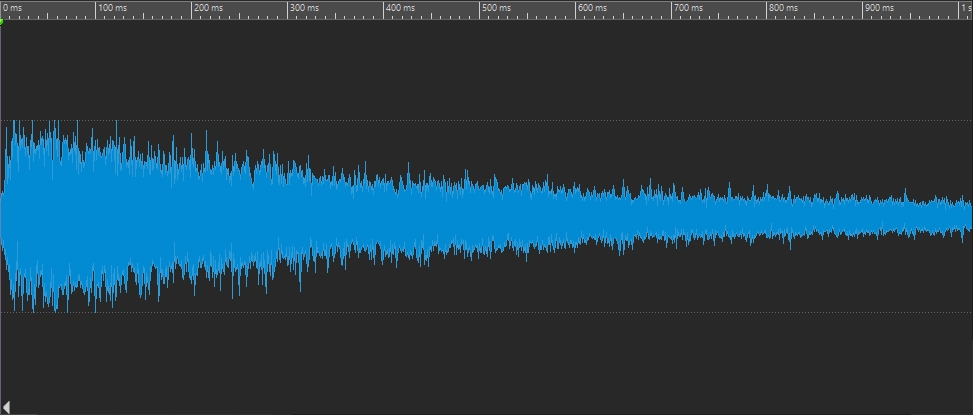
Clearly, the amplitude of each is changing over time. In the case of the flute, it’s actually increasing; in the case of the guitar and cymbal, it’s decreasing (though more rapidly in the cymbal than in the guitar). But the timbre is changing too, as we’ve just seen: the beginnings of each of these sounds exhibits a distinctly different waveform than the same sound a tenth of a second in.
Now that you’re aware of these changes, you’ll find that you can clearly hear them too. Listen to these three audio clips and focus in on how the sound changes volume and timbre over time:
These kinds of changes are not restricted to musical sounds; most non-musical sounds also change timbre as well as amplitude. Think of a crack of thunder or a wave crashing on the shore: in each case, there’s a loud explosion, followed by a low rumble.
As mentioned previously, some sounds exhibit a pitch change (that is, a change in frequency) too, though this is usually far more subtle than amplitude or timbral change. Hard-plucked guitar strings, for example, go slightly sharp at first — something you may have noticed if you’ve used a tuner. The same occurs when you blow harder into most wind instruments. Again, this is not limited to musical sounds — for example, both a gale-force wind or a babbling brook undergo numerous pitch changes throughout their duration, all clearly audible.
So, to summarize: All sounds undergo an amplitude change throughout their duration, and most undergo a timbral change as well; some also exhibit a change in pitch. Now that these basic principles are established, let’s take a look at the component in a subtractive synthesizer responsible for imparting such changes: the envelope generator, or EG for short.
The Envelope Generator
For most of the rest of the world, the word “envelope” is associated with a paper wrapper that contains a letter. But in synth-speak, the word stands for “something that imparts an aperiodic change.” The word aperiodic simply means “once only,” as opposed to a repetitive (periodic) change, as is caused by an LFO — short for “Low Frequency Oscillator” — a hardware or software device provided by most synths (including subtractive ones) to impart a regular vibrato, tremolo or other kind of repeating musical effect.
In Part 1, we described the three main components of subtractive synthesis: the oscillator, the filter, and the amplifier. You may recall that this is the way they’re interconnected:
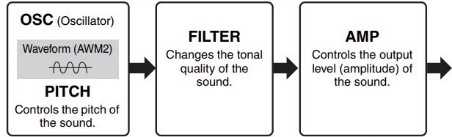
But this illustration doesn’t tell the whole story, because all three of these components operates under the direct control of its own dedicated envelope generator, as shown here:
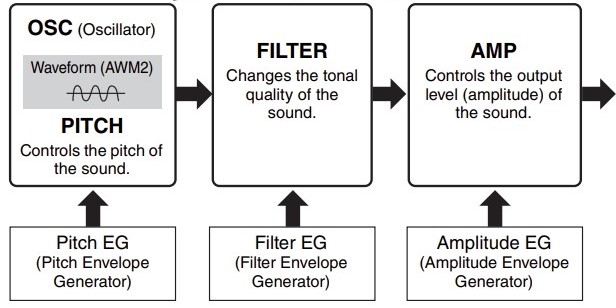
In Part 1, we described three all-important rules of subtractive synthesis:
The amplifier envelope generator (AEG for short) is in charge of when output signal is created, and how quickly it changes level over time. In many ways, it’s like an invisible hand changing an AWM2 element’s level according to your instructions. Similarly, the filter envelope generator (FEG for short) is in charge of opening and closing an AWM2 element’s filter. Last but not least, the pitch envelope generator (PEG) allows you to alter the pitch of an element over time.
Of course, an oscillator doesn’t decide on its own when to start playing, nor does it decide what pitch to play — those decisions are made by you, via pitch and control signals that are generated by your synth’s keyboard when you play a note (or notes), or by an external MIDI device (such as a MIDI sequencer or external MIDI controller), or both. The pitch signal is routed to the oscillator, telling it what frequency to play, and the control signal is routed to the amplifier’s envelope generator, telling it to start controlling the amplifier, as well as how to change the level over time.
This brings us to two more rules of subtractive synthesis:
AWM2 envelopes (as implemented by modern subtractive synths such as MONTAGE or MODX) are displayed as a series of lines interconnecting six red boxes:
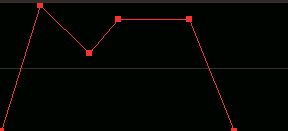
As shown in the illustration below, the vertical axis represents level, and the horizontal axis represents time. The red boxes represent four different levels: Initial, Attack, Decay1, and Decay2, with values that can be set from 0 (minimum level) to 127 (maximum level). And the lines interconnecting them represent four different times (i.e., rates of speed): Attack, Decay1, Decay2, and Release, with values that can be set from 0 (fastest speed) to 127 (slowest speed). In other words, a “Time” represents how long it takes an envelope to get somewhere, and a “Level” is its intensity when it arrives.
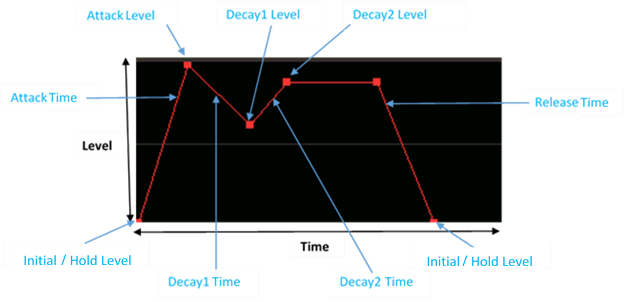
Let’s trace the journey of this envelope generator. When you depress a key on your synth’s keyboard, a Note On signal is generated. This is sent to all three EGs as well as to your instrument’s MIDI output, so that other connected instruments can know you just played a note. The EG then begins rising from the Initial Level (in some envelopes, this is called a “Hold” Level) to whatever Attack Level you’ve set, at a rate determined by the Attack Time you’ve set. (Note that some envelopes, like the FEG and PEG in AWM2 instruments, also incorporate a Hold Time parameter that allows you to delay the onset of the journey.) Once it arrives at the Attack Level, it continues on to the Decay1 Level, at a rate determined by the Decay1 Time. From there, it travels to the Decay2 Level, at a rate determined by the Decay2 Time. The envelope then remains at the Decay2 Level until you let go of the key, at which time a Note Off signal is generated (this is also sent to your instrument’s MIDI Output, though more usually as a Note On event with a velocity of 0, for reasons that fall outside the scope of this article). Once that Note Off signal is received (which takes less than a thousandth of a second), the envelope begins its return journey back to the Initial / Hold Level, at a rate determined by the Release Time.
This is somewhat similar to the ADSR (short for “Attack/Decay/Sustain/Release”) envelopes offered by most analog synths, but with a greater degree of control in that ADSRs offer a single decay level and time, whereas AWM2 envelopes offer two of them (Decay2 Level is the equivalent to an ADSR Sustain level — more about this shortly), as well as Initial / Hold levels that allow them to start and end at points other than 0.
Now let’s take a closer look at each of the three AWM2 EG types, starting with …
The AEG
If you’ve done all the exercises in Part 1, a logical question you might be asking about now is, “Okay, so if the amplifier envelope generator controls the output so thoroughly, how come I haven’t been able to hear its effect?” The answer is that, up until now, we’ve limited ourselves to working with Performances that all originally derived from the “Init Normal (AWM2)” MONTAGE/MODX preset, and the default envelopes for all elements in that Performance are purposely unobtrusive. What do we mean by that? Well, they say a picture is worth a thousand words, so it’s better to take a look at the default AEG than to describe it. Here’s how:
- Call up the “Subtractive Pt 1_02” Performance you created in Part 1, or click here to download it from Soundmondo. (As a reminder, this is simply “Init Normal (AWM2)” without reverb, and with a sawtooth waveform selected instead of the default piano waveform.)
- Press [PERFORMANCE (HOME)]
- Press [EDIT]
- Press [PART SELECT 1/1]
- Touch the Elem1 tab at the bottom of the screen or press the [MOTION SEQ SELECT 1] button
- Touch the Amplitude tab on the far left-hand side of the screen. This brings you to the Edit – Part 1 – Element 1 – Level/Pan display, which looks like this:
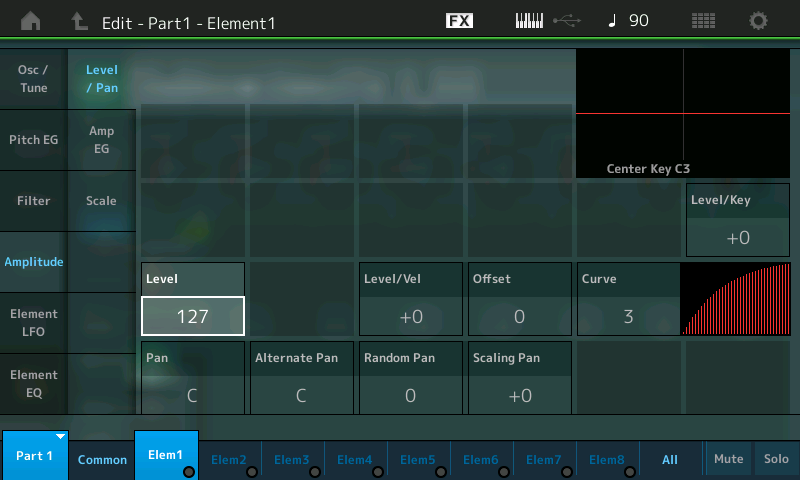
Touch the Amp EG tab on the left-hand side of the screen. This brings you to the Edit – Part 1 – Element 1 – Amplitude EG display, which looks like this:
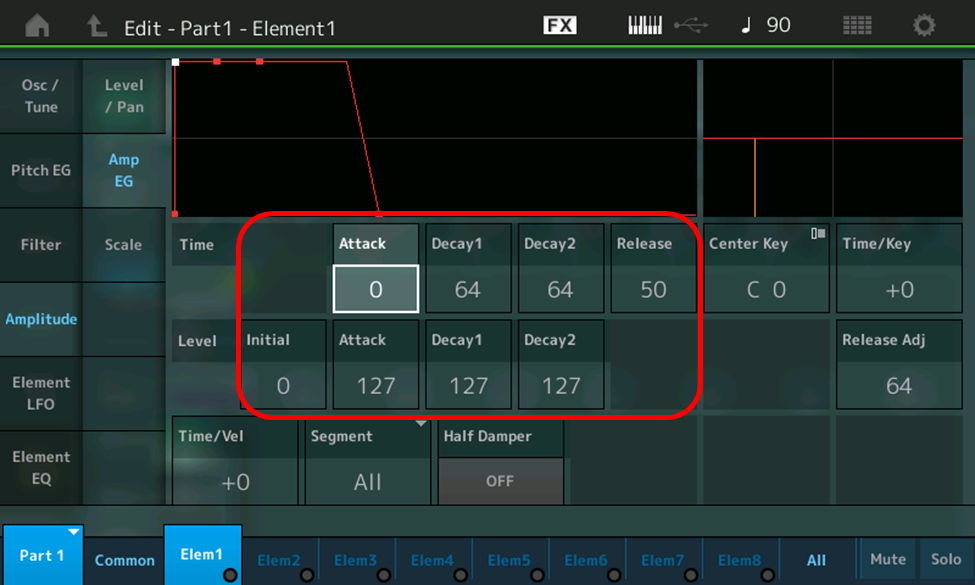
The area outlined in red shows the AEG controls: four different times and four different levels. Above them is a graphic representation of the shape of the envelope they form, which will change as you enter in different values.
As you can see from this graph, the default “Init Normal (AWM2)” AEG is a big nothingburger: essentially just on/off, with a slight fadeaway after a key is released. The explanation for this totally boring shape lies in the settings of the times and levels: fastest possible Attack Time (0), half maximum Decay 1 and Decay 2 Times (64, though, as we’ll soon learn, these have no effect on this particular envelope anyway) and a short-ish Release Time (50), coupled with a minimum (0) Initial Level, followed by maximum (127) Attack, Decay1 and Decay2 Levels.
If you touch the other Element tabs at the bottom of the screen, you’ll see that they’re all using the same totally uninteresting envelope shape. Let’s start by creating a facsimile of the actual envelope we showed you earlier. Here’s how:
- With the the “Subtractive Pt 1_02” Performance loaded in your MONTAGE/MODX (click here to download it from Soundmondo), press [PERFORMANCE (HOME)]
- Press [EDIT]
- Press [PART SELECT 1/1]
- Touch the Elem1 tab at the bottom of the screen or press the [MOTION SEQ SELECT 1] button
- Enter the following AEG values:
- Times: Attack = 85; Decay1 = 57; Decay2 = 40; Release = 95
- Levels: Initial = 0; Attack = 127; Decay1 = 35; Decay2 = 80
- Name this Performance “Subtractive Pt 2_01” and save it. (You can also find it in Soundmondo by clicking here.)
Now play a note, hold it for a few seconds, then let go of the key, listening carefully as you do so. Tonally, all you’ll hear is a simple sawtooth wave, but as the audio clip below demonstrates, its volume is now changing over time as the AEG makes its journey. Specifically, you’ll hear the sound fade in slowly, then die away to a lower level a bit more rapidly before suddenly reappearing again. When you release the key, the sound then fades away slowly again.
Here’s what this envelope shape looks like:
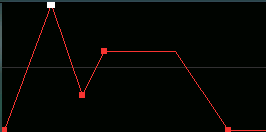
… and here’s what the actual waveform of the sound we just constructed looks like, zoomed out to show the entire five seconds of its existence:
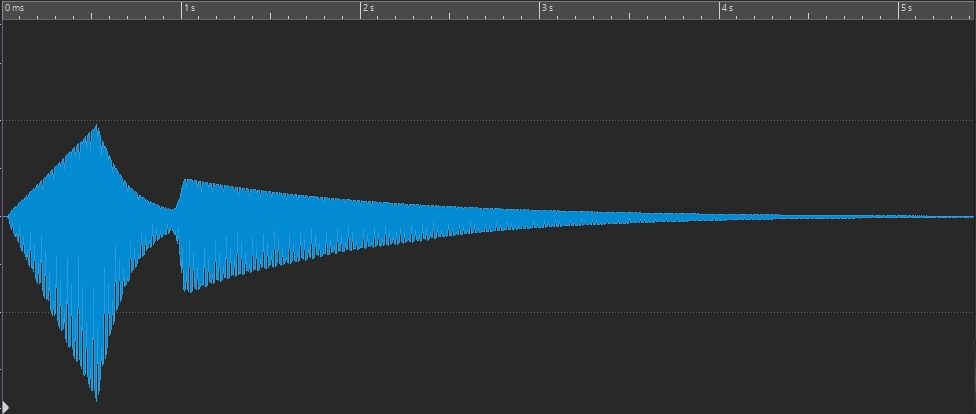
On its own, this sound is perhaps not all that interesting, but play some held arpeggios (for example, with the root held down while adding in other chordal tones) and you can begin to hear the possibilities. Or try substituting different waveforms — for example, #2195, called “DigiBell1” (see Part 1 for directions on how to change waveforms) for ethereal effects like these:
At this point, it’s worth noting that an envelope can never increase the output of an element beyond its set level, as determined by the Level parameter in the Edit – Part 1 – Element 1 – Level/Pan display, highlighted here:
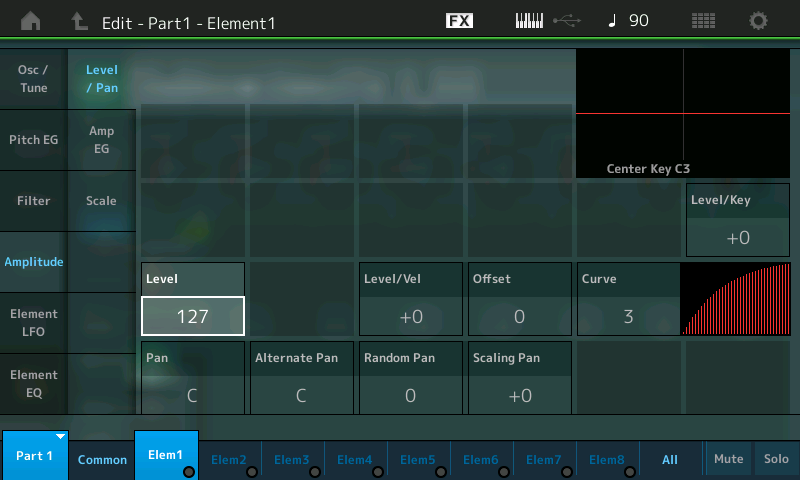
For example, if you set an element’s overall Level in this screen to, say, 80, setting any AEG level to 127 will still only result in an output level of 80 at that point. In other words, a maximum EG level simply raises the output of the element to its set maximum (in this case, 80).
Moving on to another topic, you may recall from Part 1 that the sound of the “Init Normal (AWM2)” Performance (available without reverb, as “Subtractive Pt 1_01” from SoundMondo by clicking here) was only “sort of” like a piano, and even then only when playing staccato notes. When playing held notes, the sonic similarity largely fell by the wayside, as you can hear from this audio clip:
To explain why, we need to address the topic of sustain, and how it relates to musical instruments. All instruments fall into one of two categories: sustaining or non-sustaining.
Sustaining instruments are capable of producing a sound indefinitely, so long as the stimulus for the sound is present; non-sustaining ones cannot. Wind and reed instruments, for example, are all sustaining: as long as you continue to blow into them (or introduce air into them by means of bellows or electric motors, such as accordion or pipe organ), they produce sound. String and percussion instruments are all non-sustaining. It doesn’t matter how long you hold down a piano note (even if you have the “sustain” pedal depressed) — the sound will eventually die away. This is of great importance when you’re trying to synthesize the sound of musical instruments. If you’re trying to replicate a wind or reed instrument, you should set the sustain level (or, in the case of AWM2 instruments, the Decay2 level) to a value greater than 0. If you’re trying to replicate pretty much any other kind of musical instrument, the Sustain/Decay2 level should be 0. (Of course, if you’re trying to synthesize a non-musical sound you can set Sustain/Decay2 however you like!)
With that in mind, let’s run a brief exercise to tweak the AEG of “Init Normal (AWM2)” to make it much more piano-like:
- Call up the “Subtractive Pt 1_01” Performance you created in Part 1, or click here to download it from Soundmondo. (Again, this is simply “Init Normal (AWM2)” without reverb.)
- Press [PERFORMANCE (HOME)]
- Press [EDIT]
- Press [PART SELECT 1/1]
- Touch the Elem1 tab at the bottom of the screen or press the [MOTION SEQ SELECT 1] button
- Touch the Amplitude tab on the far left-hand side of the screen
- Touch the Amp EG tab on the left-hand side of the screen
- Change the Decay2 level to 0 (as explained above, this makes the sound non-sustaining)
- Change the Decay2 time to 97
Now play a note or a chord and hold it down for several seconds, listening carefully as you do so. Magically, with just these two tweaks to the AEG, it sounds much more like a piano, as this audio clip demonstrates:
Save this as “Subtractive Pt 2_03” (you can also find this Performance in Soundmondo by clicking here) and compare and contrast it with the “Subtractive Pt 1_01” Performance (available from Soundmondo by clicking here), which is exactly the same except for these two changes to the AEG.
We can actually get this sound even closer to that of a real piano by using the AEG Time/Key parameter, highlighted in the illustration below:
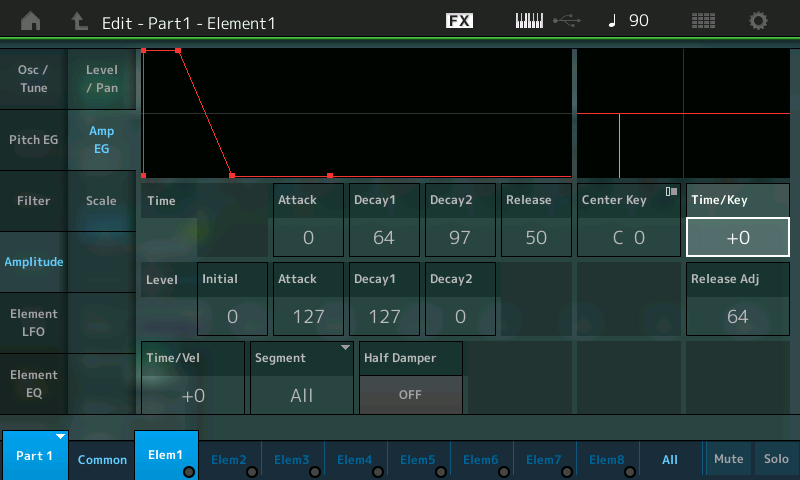
This allows you to construct sounds that vary as you go up and down the keyboard by setting the degree to which the notes you play affect the four AEG times (Attack, Decay1, Decay2, and Release). When set to +0 (the default), these times are unaffected no matter which notes you play, which explains why the high notes of the “Subtractive Pt 2_03” Performance last just as long as the low notes — something that doesn’t happen in a real string instrument like a piano, where, even if you hold down the key, high notes will die away much faster than low notes, which sustain far longer. The reason for this? Simple: The lower the note, the longer the string; the higher the note, the shorter the string.
The range of values you can enter for the Time/Key parameter goes from -64 to +63; the higher the value, the greater the degree of change, with negative values causing the AEG to go slower and slower as you play higher notes and positive values causing the AEG to go faster and faster as you play higher notes. Accordingly, with “Subtractive Pt 2_03” loaded into your MONTAGE/MODX (you can also find this Performance in SoundMondo by clicking here), try entering a value of +10, then play the lowest note on your MONTAGE/MODX and hold the key down. Now do the same an octave higher, then an octave higher again, until you reach the highest note on your keyboard. This is what you’ll hear:
Obviously this is a lot closer to reality! Before moving on, name this Performance “Subtractive Pt 2_04” and save it for future reference. (You can also find it on Soundmondo by clicking here.)
Feel free to continue your experimentation with the AEG Time/Key parameter by entering in different positive and negative values, and by applying it to different waveforms and/or Performances. As you do so, note that the small graph immediately above the Time/Key parameter (immediately to the right of the overall AEG graph, outlined in red in the illustration below) changes, reflecting the way the changed values are altering the steepness of the curve.
Another AEG parameter directly related to Time/Key is called Center Key, highlighted in the illustration below:
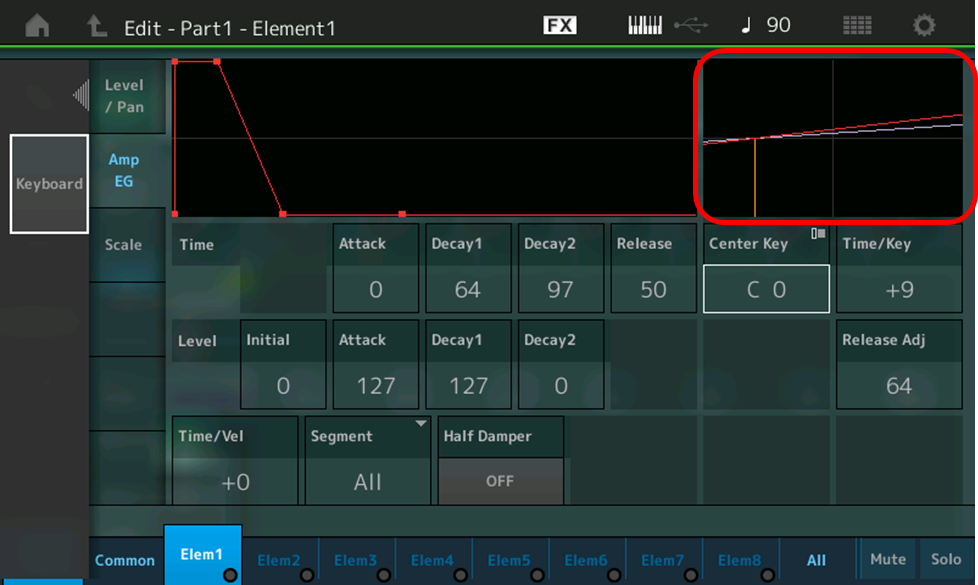
This can be any note number from A-1 to C8, where C3 is Middle C on your keyboard, and you can either directly enter the value using the Data dial or DEC/NO and INC/YES buttons, or you can touch the Keyboard tab that appears on the left of the display so that it lights green and then simply play the note you want. A standard 61-key keyboard like the one on MONTAGE/MODX 6 runs from C1 to C6 (that is, from two octaves below Middle C to three octaves above Middle C). 76-note keyboards, as found on MONTAGE/MODX 7, run from E0 to G6, and 88-note keyboards like the one on MONTAGE/MODX 8, runs from A-1 to C7. Why would you want to set the Center Key to a note that doesn’t physically exist on your instrument’s keyboard? Simple: you might want the change to already be occurring when the lowest or highest key is played.
Now that you’ve got a good grasp of how the AEG affects sounds, let’s move on to a discussion about the Filter Envelope Generator (FEG).
The FEG
As we learned in Part 1, the filter in subtractive synthesis systems affects timbre by removing unwanted overtones. You might therefore expect that the envelope generator controlling it allows you to change the timbre of a sound over time, and you’d be absolutely correct.
Specifically, the Filter EG (FEG) affects the cutoff frequency, which we discussed in detail in Part 1. (Go back and give it another read if you don’t remember clearly how the Cutoff parameter affects the sound.) You may recall that we ran a couple of exercises to “sweep” the filter by manually raising and lowering the Cutoff — in the vernacular, this is known as “opening” and “closing” the filter. As we’ve learned, AEGs can act as a kind of invisible hand, changing an AWM2 element’s level according to your instructions. FEGs can do exactly the same thing, except they change an element’s Cutoff instead of overall Level.
As usual, this is easier to hear than it is to describe, so let’s run an exercise to demonstrate the workings of an FEG. Start by calling up the “Subtractive Pt 1_02” Performance (click here to download it from Soundmondo), which is simply a copy of the “Init Normal (AWM2)” Performance with the reverb turned off and a sawtooth wave selected. Then do the following:
- Press [PERFORMANCE (HOME)]
- Press [EDIT]
- Press [PART SELECT 1/1]
- Touch the Elem1 tab at the bottom of the screen or press the [MOTION SEQ SELECT 1] button
- Touch the Filter tab on the far left-hand side of the screen
- Touch the Filter EG tab on the left-hand side of the screen. This brings you to the Edit – Part 1 – Element 1 – Filter EG display, which looks like this:
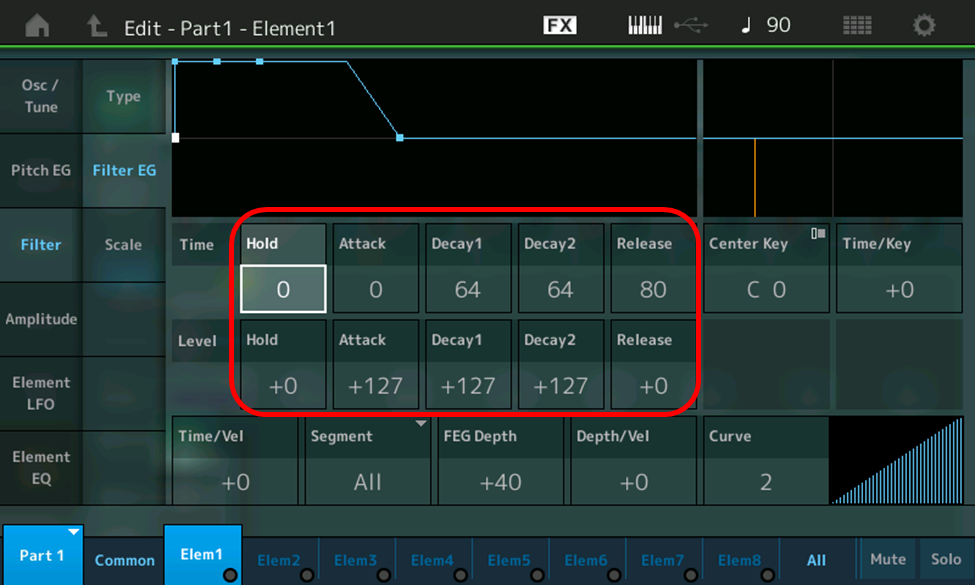
The area outlined in red displays the controls for the FEG. They are similar to those for the AEG, but include five different times and five different levels instead of four times and four levels.
The extra time, called Hold Time, allows you to delay the onset of the FEG. A good practical application for this is to craft sounds where only held notes engage the FEG, while notes played staccato do not.
The extra level, called Hold Level, has the same function as the Initial Level in the AEG in that it allows you to specify a starting point (in this case, a starting Cutoff frequency) other than the Cutoff value that has been set. However, here you can enter both negative and positive values (from -127 to +127), which allows you to specify that the cutoff frequency should start (and end) at a higher or lower value than the specified Cutoff value. In fact, all FEG Levels have a range of -127 to +127, meaning that you can set negative values as well as positive ones, in contrast to AEG Levels, which can only be positive (within a range of 0 to 127).
As with the AEG, above the FEG times and levels is a graphic representation of the shape of the envelope they form, which will change as you enter in different values. As with the default “Init Normal (AWM2)” AEG, the default FEG is essentially just on/off, with a slight fadeaway after a key is released, which explains why you haven’t been hearing its effect on the sound. And again, if you touch the other Element tabs at the bottom of the screen, you’ll see that they all have the same uninteresting FEG shape. Let’s shake things up a bit!
- Touch the Type tab on the left-hand side of the screen and turn the data dial fully counterclockwise or use the DEC/NO button to select the first option (“LFP24D). As described in Part 1, this steep -24dB/octave Low Pass Filter has a characteristic digital sound. For that reason, it will enable us to clearly hear the effect of the FEG.
- In Part 1, we learned that the Resonance parameter allows you to emphasize the frequencies around the cutoff point — something that will also make the effect of the FEG more prominent. Accordingly, enter a Resonance value of 42. Note that the Cutoff parameter for this Performance is set to 160 — roughly midway between the range of possible values (0 to 255).
- Touch the Filter EG tab on the left-hand side of the screen and enter a Hold Level of -60 — again, roughly midway between the range of possible negative values (0 to -127). This will allow the FEG to start at about half the set Cutoff frequency of 160 (in other words, at around 80).
- Enter an Attack Time of 90. Here’s what the FEG now looks like:
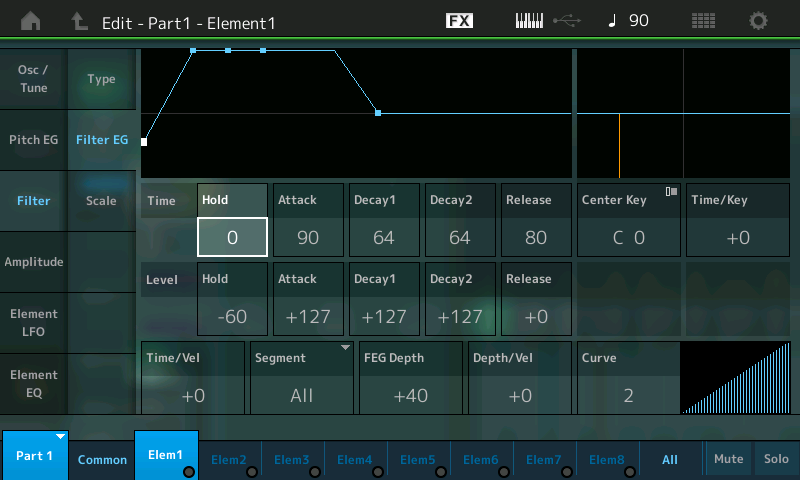
Play a note on the keyboard and hold it for ten seconds or so, listening carefully as you do so. This is what you’ll hear:
Clearly, the EG’s “invisible hand” is raising the Cutoff frequency during the Attack portion of the FEG, slowly opening the filter so as to allow higher and higher overtones to be heard. Be sure to save this Performance as “Subtractive Pt 2_05” before moving on. (You can also find it on Soundmondo by clicking here.)
Next, we’ll run an exercise to close the filter in the same manner. With the “Subtractive Pt 2_05” Performance loaded into your MONTAGE/MODX, do the following:
- Press [PERFORMANCE (HOME)]
- Press [EDIT]
- Press [PART SELECT 1/1]
- Touch the Elem1 tab at the bottom of the screen or press the [MOTION SEQ SELECT 1] button
- Touch the Filter tab on the far left-hand side of the screen
- Touch the Filter EG tab on the left-hand side of the screen
- Set the FEG values as follows:
- Times: Hold = 0; Attack = 0; Decay1 = 90; Decay2 = 127; Release = 80
- Levels: Hold = +0; Attack = +65; Decay1 = -128; Decay2 = +0; Release = +0
Here’s what the FEG now looks like:
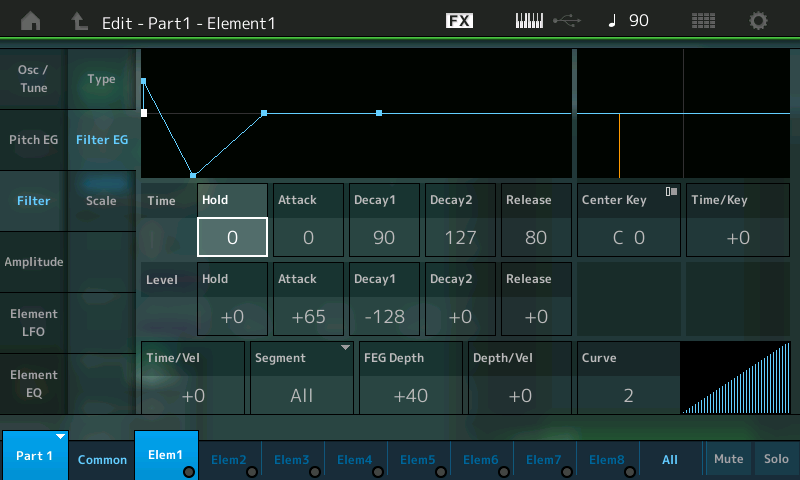
- Play a note on the keyboard and hold it for ten seconds or so, listening carefully as you do so. This is what you’ll hear:
Before moving on, be sure to save this Performance as “Subtractive Pt 2_06.” (You can also find it on Soundmondo by clicking here.)
Obviously, you can do a lot more with the FEG than what we’ve described in these two simple exercises. For example, try using it to both open and close the filter, or try applying different FEG shapes to different filter types and/or different waveforms. Bear in mind that, in order to hear the effect of the FEG Release Time, the sound must have an equivalent or slower AEG Release Time; otherwise, the actions of the FEG after you let go of a key can’t be heard.
Also, as with the AEG, there’s an FEG Time/Key parameter, which can be set from -64 to +63; the higher the value, the faster the FEG rates change as you play different keys; negative values cause the FEG to go slower as you play higher notes, while positive values cause the FEG to go faster as you play higher notes. This parameter is of particular importance when you are synthesizing the sounds of acoustic instruments, since in almost all musical instruments, high notes sound more shrill to our ears than low notes: not only are the overtones higher (because they are multiples of a higher fundamental — see Part 1 for more information), but they are undergoing change more rapidly.
Last but not least, there’s a FEG Depth parameter (something not offered by the AEG), highlighted in the illustration below.
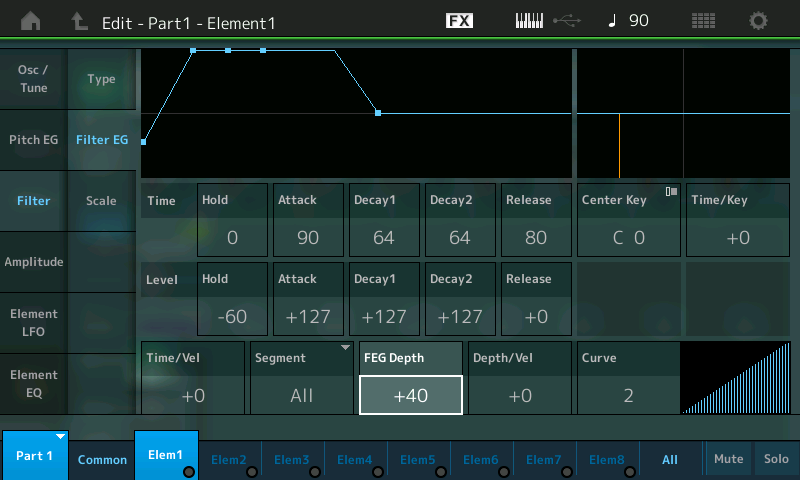
This determines how much the FEG affects the filter, with a range of -64 to +63. When set to 0, it has no effect (in case you’re wondering why an FEG isn’t altering the sound over time, this may be the reason!), with increasingly positive values resulting in the FEG having greater effect and decreasingly negative values reducing its effect. To hear how this works in practice, try loading “Subtractive Pt 2_05” into your MONTAGE/MODX (you can also find it on Soundmondo by clicking here) and increase the FEG Depth as you play different notes on the keyboard, then load “Subtractive Pt 2_06” (found on Soundmondo by clicking here) and decrease the FEG Depth value as you play different notes. Interestingly, entering negative FEG Depth values when opening a filter (as in “Subtractive Pt 2_05”) cause the filter to close instead; conversely, entering positive FEG Depth values when closing a filter (as in “Subtractive Pt 2_06”) cause the filter to open instead. Actually, this makes perfect sense if you think about it, since the opposite of opening a filter is closing it, and vice versa!
That pretty much covers the basics of AWM2 filter envelopes. But as we learned in Part 1, sounds sometimes also change in frequency (pitch) throughout their duration, though if this does occur it is usually much more subtle than amplitude or timbral change. This is precisely the function of …
The PEG
The Pitch EG (PEG) is very similar to the FEG, except that it affects the pitch of an element instead of its filter Cutoff frequency. The procedure for accessing the PEG from within any Performance is the same, but for the sake of illustration, start by selecting the “Init Normal (AWM2)” Performance (full details are provided in Part 1) and then do the following:
- Press [PERFORMANCE (HOME)]
- Press [EDIT]
- Press [PART SELECT 1/1]
- Touch the Elem1 tab at the bottom of the screen or press the [MOTION SEQ SELECT 1] button
- Touch the Pitch EG tab on the far left-hand side of the screen
- This brings you to the Edit – Part 1 – Element 1 – Pitch EG display, shown in the illustration below. (The PEG shape and controls are circled in red.)
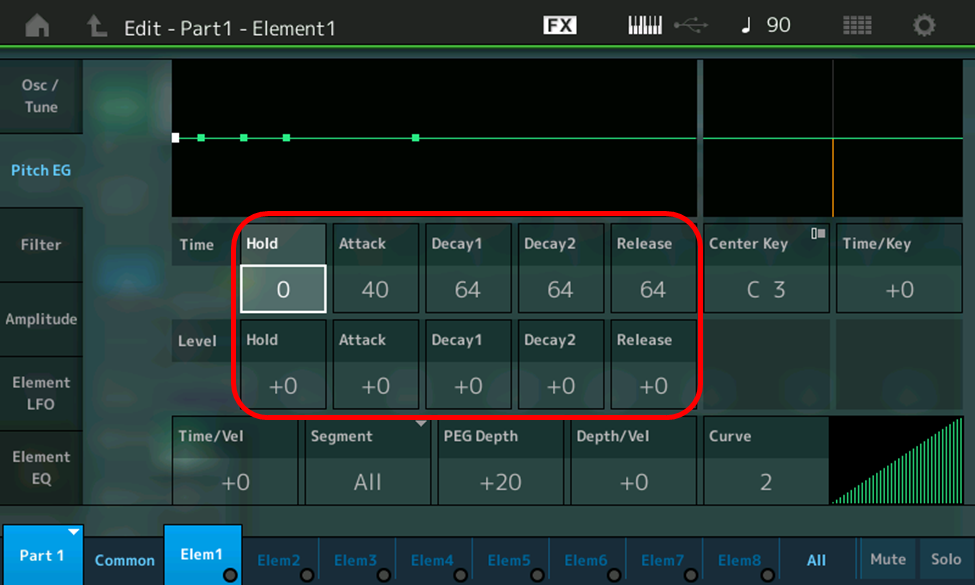
Like the FEG, the PEG offers five different times and five different levels. As with the FEG, Hold Time allows you to delay its onset, and Hold Level allows you to specify a starting and ending point other than 0 — again, you can enter both negative and positive values (from -127 to +127), allowing you to specify that the pitch starts (and ends) at a higher or lower value. And, as with the FEG, all PEG Levels have a range of -127 to +127.
As in the other envelope displays, there is a graphic representation of the shape of the envelope above the PEG Times and Levels, which changes as you enter in different values. Since all the PEG levels in the default “Init Normal (AWM2)” Performance are +0, the shape is simply flat — in other words, it’s doing absolutely nothing — which explains why you haven’t been hearing its effect on the sounds we’ve been creating, all of which have been derived from “Init Normal (AWM2).” If you touch the other Element tabs at the bottom of the screen, you’ll see that they all have the same flat PEG shape. Let’s run a couple of exercises to learn how entering different PEG values can affect the sounds you create. (Note that, while the PEG can be used to add dramatic pitch swoops, this is generally reserved for sound effects; as noted previously, when creating simulations of naturally occurring sounds such as musical instruments, you’ll more commonly use the PEG for subtle changes in frequency, as we’ll be doing in these exercises.)
- Start by calling up the “Subtractive Pt 1_02” Performance (click here to download it from Soundmondo), which is simply a copy of the Init Normal (AWM2) performance with the reverb turned off and a sawtooth wave selected.
- Press [PERFORMANCE (HOME)]
- Press [EDIT]
- Press [PART SELECT 1/1]
- Touch the Elem1 tab at the bottom of the screen or press the [MOTION SEQ SELECT 1] button
- Touch the Osc/Tune tab on the far left-hand side of the screen
- In the resulting screen, touch the Bank/Number/Category/Subcategory/Name area in the screen to highlight it
- Touch the Number tab on the left-hand side of the screen
- In the number box that appears, type in 1834. This will load in the “Piccolo2 R” waveform. Play a few notes and listen.
- Touch the Pitch EG tab on the far left-hand side of the screen
- Change the Attack Time to 42 and the Hold Level to -55. The resulting PEG shape looks like this:
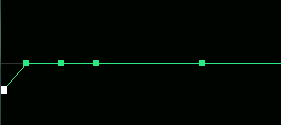
- Play a few notes on the keyboard. This is what you’ll hear:
Even though all we did was tweak two Pitch EG parameters in order to have the note start a little flat before slurring up to pitch, this has changed the sound pretty significantly, giving it an almost human-like tonality so that it’s more like singing than a piccolo — a great demonstration of the way that even subtle tweaks can have a dramatic impact on the sound. For future reference (and as a great reminder of this principle), name this Performance “Subtractive Pt 2_07” and save it before moving on (you can also find it on Soundmondo by clicking here).
What if we have the sound start a little sharp instead of flat? It’s easy enough to find out: simply change the PEG Hold Level to +55 instead, for an envelope shape that looks like this …
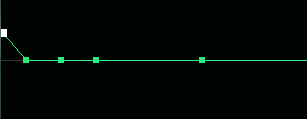
… and sounds like this — a little less human-like and a little more synthetic, but a striking change nonetheless:
Be sure to save this Performance as “Subtractive Pt 2_08” before moving on (you can also find it on Soundmondo by clicking here).
Let’s wrap up our exploration of envelopes by transforming a sound dramatically through the use of all three of them:
Start by loading the “Subtractive Pt 1_01” Performance you created in Part 1 into your MONTAGE/MODX, or click here to download it from SoundMondo. (As a reminder, this is simply “Init Normal (AWM2)” without reverb.) Play a few notes on your keyboard to remind yourself of what this piano-ish Performance sounds like, then do the following:
- Press [PERFORMANCE (HOME)]
- Press [EDIT]
- Press [PART SELECT 1/1]
- Touch the Elem1 tab at the bottom of the screen or press the [MOTION SEQ SELECT 1] button
- Touch the Osc/Tune tab on the far left-hand side of the screen
- In the resulting screen, touch the Bank/Number/Category/Subcategory/Name area in the screen to highlight it
- Touch the Number tab on the left-hand side of the screen
- In the number box that appears, type in 629. This will load in the “Steel1 Open Sw R” waveform — a sample of a steel-string guitar. Play a few notes and listen. This is what you’ll hear:
- Touch the Amplitude tab on the far left-hand side of the screen
- Touch the Amp EG tab on the left-hand side of the screen
- Enter the following AEG values:
- Times: Attack = 81; Decay1 = 100; Decay2 = 0; Release = 96
- Levels: Initial = 0; Attack = 127; Decay1 = 0; Decay2 = 0
- This creates a simple non-sustaining envelope, with a long-ish attack and a long release. Here’s what it looks like:
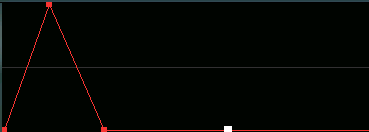
- Play a few notes and listen. This is what you’ll hear:
Quite a change already! Let’s take things a step further by putting the FEG to work:
- Touch the Filter tab on the far left-hand side of the screen
- Touch the Type tab on the left-hand side of the screen
- Touch the Filter Type box and select the LPF24D option. This is a steep (24dB/octave) low-pass filter with a characteristically digital sound. (See Part 1 for more information.)
- Touch the Cutoff box and enter a value of 83
- Touch the Resonance box and enter a value of 32
- Touch the Filter EG tab on the left-hand side of the screen
- Touch the FEG Depth box and enter a value of +43, then enter the following FEG values:
- Times: Hold = 0; Attack = 74; Decay1 = 100; Decay2 = 109; Release = 96
- Levels: Hold = +100; Attack = +126; Decay1 = +0; Decay2 = +127; Release = -128
- This creates a complex envelope, where the filter first opens up slightly, then closes down a little more slowly before rising again to being completely open while a note is sustained; once a note is released, it slowly closes back down completely. Here’s what it looks like:
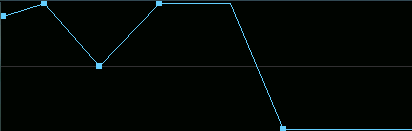
Play a few notes and listen. This is what you’ll hear:
Let’s add a finishing touch by adjusting the PEG so that the pitch drops off when you release a key:
- Touch the Pitch EG tab on the far left-hand side of the screen
- Touch the PEG Depth box and enter a value of +7, then enter the following PEG values:
- Times: Hold = 0; Attack = 40; Decay1 = 64; Decay2 = 64; Release = 127
- Levels: Hold = +0; Attack = +0; Decay1 = +0; Decay2 = +0; Release = -1
- Play a few notes and listen. As you can hear from the audio clip, this minor envelope tweak adds just the tiniest pitch dropoff when notes are released. However, the cumulative effect of having multiple notes shifting pitch — even this slightly — as they are dying away imparts a subtle but powerful chorusing effect, making the overall pitch of the sound somewhat nebulous as you play arpeggios, which is very pleasing to the human ear.
Feel free to experiment with tweaking envelope parameters and see how you can further transform this sound — but first be sure to save this Performance as “Subtractive Pt 2_09” (you can also find it on SoundMondo by clicking here).
To summarize, envelopes allow you to create sounds that change in amplitude, timbre and pitch throughout their duration … just like all naturally occurring sounds. But there are two other means of adding dynamics and real-time expressivity to your subtractive sounds, the same way musicians do when playing acoustic musical instruments. These fall under the category of …
Real-Time Control: Velocity Sensitivity and Physical Controllers
Since the early 1980s, velocity sensitivity has become a mainstay of pretty much all synthesizers, and many other electronic musical instruments as well — even those that don’t have keyboards. What many people don’t realize, however, is that velocity is actually a time measurement. A keyboard instrument, for example, will be clocking how quickly a key moves from its resting position to being depressed. Obviously, the harder you strike a key, the faster it drops down, while the softer you strike it, the longer it will take to move from its resting position. The instrument’s internal clock simply counts the number of “ticks” between the instant a key starts to move and the instant it reaches the bottom of its movement. And since these clocks are running very quickly (millions of times per second in modern synths), they are very accurate in presenting that information to the internal microprocessor. The question is, what does the microprocessor do with that information?
Well, one of its main uses in subtractive synthesis is to apply this so-called “key velocity” value to an element’s overall output level. In MONTAGE/MODX, this is determined via a Level/Vel parameter in the Edit – Part – Element – Level/Pan display, highlighted in the illustration below.
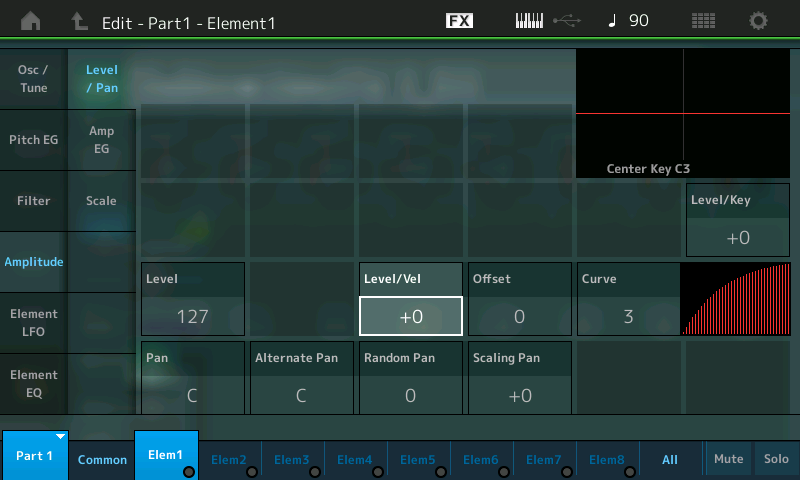
This parameter has a range of -64 to +63. When set to +0, key velocity has no effect on the element’s loudness. But when set to a positive value, the harder you strike a key, the louder the resulting sound. (The higher the number, the greater the effect of key velocity on loudness — in other words, you need to strike a key harder and harder to get maximum volume.) This is of tremendous value since it’s precisely the way virtually all musical instruments work: The harder you hit a piano key (or pluck a guitar string, or blow into a wind instrument, or strike a percussion instrument) the louder the sound. Conversely, the more gently you strike the key / pluck the string / blow into the wind instrument / hit the drum, bell or cymbal, the softer and timbrally less complex the sound. You can also set Level/Vel to negative numbers; in that case, the softer you strike a key, the louder the resulting sound — useful if, for example, you want to be able to crossfade between different Elements in a Performance. (We’ll be talking about that in Part 3.)
Key velocity can also be used to vary AEG/FEG/PEG times (via “Time/Vel” parameters) and/or the degree to which an FEG or PEG affects the sound (via “Depth/Vel” parameters). There are also Cutoff/Vel and Resonance/Vel parameters in the Filter Type screen (circled in red in the illustration below) that allow you to apply positive or negative key velocity to Cutoff frequency and/or Resonance so that these values increase or decrease according to how hard or soft you strike a key.
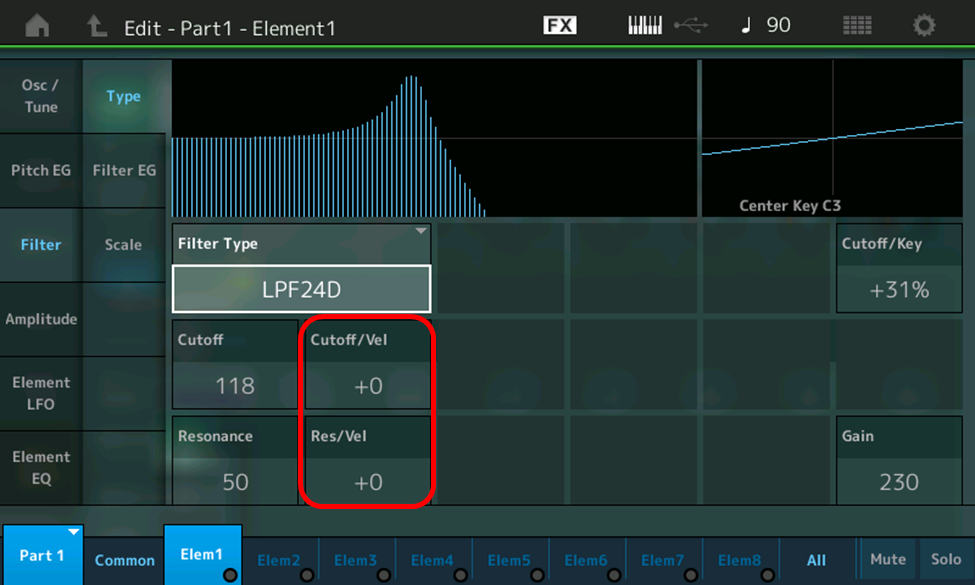
Last but not least, there’s a Pitch/Vel parameter in the Osc/Tune screen (highlighted in the illustration below) that allows you to alter pitch by means of key velocity, so that harder struck keys can play sharp or flat of the actual note.
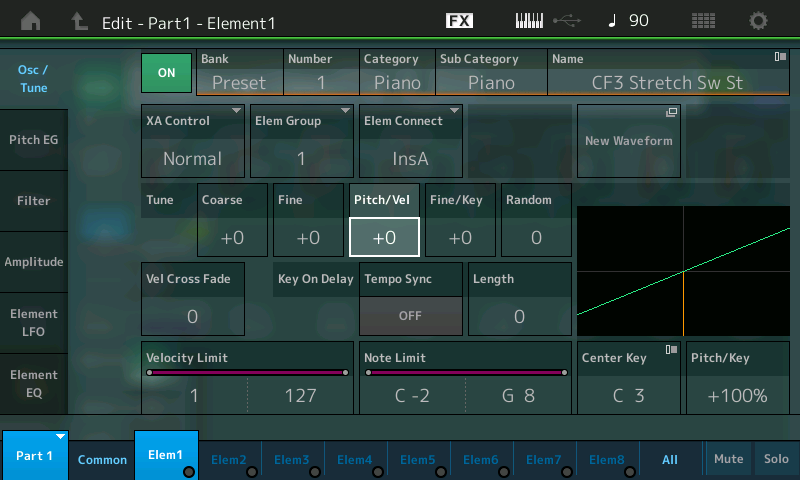
Here’s an exercise that shows how to use velocity sensitivity to impart amplitude, timbral and pitch change in varying degrees, all at the same time … and in the process we’ll transform an accordion sound (yes, an accordion!) into something postively other-worldy. Here’s how:
- Call up the “Subtractive Pt 1_01” Performance you created in Part 1, or click here to download it from Soundmondo. (As a reminder, this is simply “Init Normal (AWM2)” without reverb.)
- Press [PERFORMANCE (HOME)]
- Press [EDIT]
- Press [PART SELECT 1/1]
- Touch the Elem1 tab at the bottom of the screen or press the [MOTION SEQ SELECT 1] button
- Touch the Osc/Tune tab on the far left-hand side of the screen
- In the resulting screen, touch the Bank/Number/Category/Subcategory/Name area in the screen to highlight it
- Touch the Number tab on the left-hand side of the screen
- In the number box that appears, type in 548. This will load in the “Steirisch Accordion” waveform. Play a few notes and listen.
- Touch the Amplitude tab on the far left-hand side of the screen
- Touch the Level/Pan tab on the left-hand side of the screen
- Touch the Level/Vel parameter box and enter in a value of +25
- Touch the Amp EG box on the left-hand side of the screen and enter the following AEG values:
- Times: Attack = 28; Decay1 = 64; Decay2 = 64; Release = 108
- Levels: Initial = 0; Attack = 127; Decay1 = 127; Decay2 = 63
- Enter an AEG Time/Vel value of +7
- Touch the Filter tab on the far left-hand side of the screen
- Change the Filter Type to LPF24A (this is a steep 24 dB / octave low-pass filter with a characteristically analog sound) and enter a Cutoff value of 115 and a Resonance value of 62
- In the same screen, enter a Cutoff/Vel value of +11 and a Resonance/Vel value of +23
- Touch the Filter EG tab on the left-hand side of the screen
- Change the FEG Depth to +31 and the Depth/Vel parameter to +42
- Enter the following FEG values:
- Times: Hold = 0; Attack = 69; Decay1 = 64; Decay2 = 64; Release = 93
- Levels: Hold = +0; Attack = +127; Decay1 = +127; Decay2 = +127; Release = -104
- Touch the Pitch EG tab on the far left-hand side of the screen
- Change the PEG Depth to +20 and the Depth/Vel parameter to +63
- Enter the following PEG values:
- Times: Hold = 0; Attack = 40; Decay1 = 40; Decay2 = 0; Release = 64
- Levels: Hold = +0; Attack = +6; Decay1 = -6; Decay2 = +0; Release = +0
- Play a few notes, striking the keys at varying levels of intensity. Note that the harder you play a key, the louder the sound and the more prominent the filter sweep … and if you strike a key really hard, you’ll also hear the pitch wobble a bit as the PEG kicks in (because its Depth/Vel parameter is at the maximum of +63, it only affects notes played with very high degrees of velocity.) Best of all, it sounds nothing like an accordion! (Inside joke for musicians.) This is what you’ll hear:
Be sure to save this Performance as “Subtractive Pt 2_10” (you can also find it on SoundMondo by clicking here).
As mentioned previously, just as envelopes are used to create an aperiodic (once only) change in synthesized sounds, LFOs (Low Frequency Oscillators) are used to create a periodic, repeating change. In subtractive synth systems, the output of the LFO can be routed to the oscillator, filter and/or amp inputs, as shown in the illustration below:
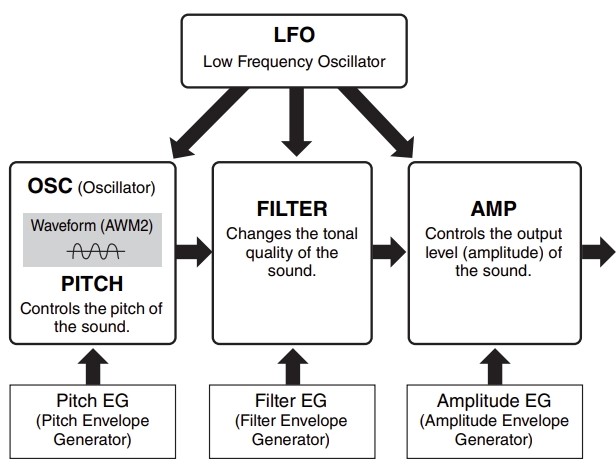
When an LFO signal is applied to an oscillator, the result is a repetitive change in pitch known as vibrato. When applied to a filter, the result is a repetitive change in the cutoff frequency, similar to a wah-wah effect (when applied to low-pass filters) or similar sort of filter sweep. And when applied to an amplifier, the result is a repetitive change in volume known as tremolo. (Note that many AWM2 waveforms — particularly those of some woodwind and string instruments — were sampled with natural vibrato or tremolo during their sustain portions.)
In all synths, the LFO speed can be set by the user, and there’s usually the ability to select from several preset waveform shapes; there are also generally numerous options for routing LFO signal through physical controllers such as modulation wheels or ribbons. In fact, physical controllers can be used to alter many different aspects of the sound in real time. These include keyboard aftertouch (where the amount of pressure applied to a key after it is depressed is used to alter an aspect of the sound) as well as built-in devices such as pitch bend and modulation wheels, ribbons, assignable knobs and switches, and (in the case of MONTAGE and MODX) a “Super Knob” that can control multiple parameters in just about every way imaginable, plus a Motion Control feature that can use rhythmic sources such as arpeggios, drum patterns, and the changing amplitude of external audio to affect the amplitude, timbre and/or pitch of subtractive synth sounds.
In addition, there are a gamut of readily available external control devices that can be plugged into your instrument, such as footpedals and switches, breath controllers, and incoming MIDI “control change” messages being generated by other synths, hardware sequencers and computer software such as DAWs. In MONTAGE and MODX, you can use any or all of these to alter a vast array of AWM2 parameters in real time, including element levels, detuning and EG times and depths, as well as LFO speed and filter cutoff frequency and resonance. Between envelopes and real-time controllers, the options for adding dynamics and expressivity to the subtractive synth sounds you craft are nearly unlimited!
We’ve come a long way in our understanding of the basic principles of subtractive synthesis, but up until now all our explorations have been limited to a single element. In Part 3, we’ll expand our palette by building sounds from multiple elements and learn how to selectively spread individual sonic components across the keyboard. Until then, happy programming!
Need to catch up? Check out Part 1 here.
Ready to move forward? Check out Part 3 here.
Tagged Under
Keep Reading
© 2025 Yamaha Corporation of America and Yamaha Corporation. All rights reserved. Terms of Use | Privacy Policy | Contact Us





