Greetings everybody-
Need help un-assigning the 4 knobs for parts on a performance. Anybody can share some knowledge? I thank you in advance as always.
Why do I want do that?
a) I created a performance with Rhodes, Lead Synth and Clav.
b) One of the scenes has Rhodes (bottom half of keyboard) and a Lead Synth (top part)
c) I would like to "play the knobs" with the synth part ONLY (Attack, Release, Cutoff, Portamento and etc.) and not have it affect the other parts at all
Can anybody help?
Seems like it would be an easy thing to do, but I wasn't able to accomplish my objective.
thank you for your help and have a great day!
Eduardo
Seems like it would be an easy thing to do, but I wasn't able to accomplish my objective.
Well - there is a 'hitch' in the way the knobs work that is affecting you.
Need help un-assigning the 4 knobs for parts on a performance.
. . .
c) I would like to "play the knobs" with the synth part ONLY (Attack, Release, Cutoff, Portamento and etc.) and not have it affect the other parts at all
The knobs are:
1. Common knobs when the performance is selected (i.e. no part is selected)
2. Part knobs when a part is selected
So there are two ways to have the knobs affect only ONE part:
1. don't make ANY knob assignments for other parts
2. select the part you want to affect
Each of those has quirks that can confound you.
#1 - allows you to use the knobs as COMMON knobs and/or the Super Knob to control parameters but only for the part that has the knob assignments
#2 - allows you to use knobs as PART knobs but only when you have a part selected
You can't have the knobs act as COMMON knobs for some parts and also act as PART knobs for other parts because the only way the knobs act as part knobs is when you have a single part selected.
That means you either forego having knobs assignments for all parts except that one or you select the part you want to use the PART knobs for.
As Walter Cronkite was famous for saying: And that's the way it is.
The above assumes you know how to make knob assignments but are having a problem having knobs affect only one part WITHOUT having to select that part.
If you actually need help learning how to assign/unassign common and part knobs see Bad Mister's excellent 'Assignable Knobs' article
https://yamahasynth.com/learn/assignable-knobs-mastering-modx
Please clarify if you need more help.
To the left of the 4 knobs are a couple of buttons. The bottom one is labeled ASSIGN and the top button is to the left of green LEDs labeled "TONE", "EG/FX", "EQ", and "ARP/MS". When you press this top button, the [ASSIGN] button (if it was lit before) will turn off. Now the 4 knobs are fixed function and not assignable.
I know you said assignable knobs - but I'm just checking if you meant using the fixed functions which are the 4 rows of labels above the knobs.
If you mean fixed function - then you would have to first select the synth Part to make these 4 knobs apply to only the synth Part. From [PERFORMANCE] (HOME) you'd touch appropriate's Part's rectangle that shows the volume meter/note ranges/etc for that particular Part.
You're not limited to that. If you did mean assignable knobs (where the [ASSIGN] button is illuminated) then you could make the Common/Audio section Assignable Knobs control only the Synth Part's Assignable Knobs which have the desired destination parameters (and curves/ratios/polarity/etc). This is a lot more programming - but an option. Not a detailed account - but you would decide which Common Assignable Knobs you want to use then clear any assignments that associate these knobs with any other Part other than the Synth Part. Then, in the Common/Audio section ([PERFORMANCE] (HOME) then touch the Performance name at the top then choose "Edit" ) assign the Common Knobs you picked as source and destination use various Part-level assignable knobs matching the Synth Part. Then, go back home and touch the synth Part and choose edit. Then assign the Part level Assignable knobs to the various parameters you want to play with the knobs.
The benefit to this is that by default the Performance is going to get recalled with Knobs in the "Common" mode (affecting all Parts if fixed function and able to affect multiple Parts if assignable). Using the assignable knob approach, you can tell the common assignable knobs to only target one Part. Something you can't do with the fixed function knobs -- you'd have to first select the synth Part to get that going -- which may or may not be something you want to do. Remembering to select the synth Part after you recall this Performance at a gig (from [CATEGORY SEARCH] or the Live Set).
When "clearing out" common assignable knob assignments there's a possibility that you remove something you were previously using the Super Knob for. If you don't touch the Super Knob then this wouldn't be as much of an issue. Even without touching the Super Knob - the default Super Knob position may be setting an offset to some Part's (or Parts' ) parameter(s). When clearing out the assignments you may want to go into the Part(s) and edit the parameter(s) directly to place them back to the previous offset value. If, however, you clear out the assignments you want and everything still sounds the way you want it to - then you don't have to worry about the impact of removing assignments. At the cost of a lot more programming and consideration for (possible) pitfalls - you gain a lot of flexibility.
[quotePost id=120394]Greetings everybody-
Need help un-assigning the 4 knobs for parts on a performance. Anybody can share some knowledge? I thank you in advance as always.
Why do I want do that?
a) I created a performance with Rhodes, Lead Synth and Clav.
b) One of the scenes has Rhodes (bottom half of keyboard) and a Lead Synth (top part)
c) I would like to "play the knobs" with the synth part ONLY (Attack, Release, Cutoff, Portamento and etc.) and not have it affect the other parts at all
Can anybody help?
Seems like it would be an easy thing to do, but I wasn't able to accomplish my objective.
thank you for your help and have a great day!
Eduardo[/quotePost]Hi again Eduardo,
It is quite a bit more flexible than explained in the post (from Andrew) above. To help clarify... there are "Assign Knobs" (meaning, you, as programmer, determine what they do at any particular time) and there are what are considered "Quick Edit" Knobs (Yamaha has provided access to the most commonly used parameters, pre-assigned to these so-called "Quick Edit" functions).
In letter "c" of your "Why do I want do that", you mention "(Attack, Release, Cutoff, Portamento and etc.)"... I cannot be sure what you mean by "etc." here but Attack, Release, Cutoff, and Portamento are all available as pre-assigned "Quick Edit" Knob functions. If you are experiencing all Parts responding it is because you are accessing Performance Common Attack, Performance Common Release, Performance Common Cutoff, etc...
Background
MONTAGE KNOBS
On the MONTAGE you have 24 pre-assigned QUICK EDIT Knob functions per PART and 24 pre-assigned QUICK EDIT Knob functions that are COMMON to the entire Performance (all Parts together). The per PART Knobs are active only when you *select* the PART directly, using your favorite Part Select method. The COMMON QUICK EDIT Knob functions are active when you are on the PERFORMANCE HOME screen (the Performance Name will be highlighted)... You can see the parameters they control by pressing the left front panel [TONE], [EQ/FX], or [ARP/MS] buttons. There are 8 knobs x 3 rows of functions (24).
___ These MONTAGE QUICK EDIT knobs are separate and different from the 8 [ASSIGN] Knobs available to each of the 16 Parts of the Performance and the 8 [ASSIGN] Knobs available to the Performance overall. The screen will indicate which Knobs are currently accessible
MODX/MODX+ KNOBS
On the MODX/MODX+, however, you have 16 pre-assigned QUICK EDIT Knob functions per PART, and 16 pre-assigned QUICK EDIT Knob functions that are COMMON to the entire Performance (all Parts together). The per PART Knobs are active only when you *select* the PART directly... while the COMMON QUICK EDIT Knob functions are active when you are on the PERFORMANCE HOME screen (the Performance Name will be highlighted). You can see the parameters they control by pressing the left front panel [TONE], [EG/FX], [EQ], or [ARP/MS] buttons. There are 4 knobs x 4 rows of functions (16)
___ These MODX QUICK EDIT knobs are separate and different from the 8 [ASSIGN] Knobs available to each of the 16 Parts of the Performance and the 8 [ASSIGN] Knobs available to the Performance overall. The screen will indicate which Knobs are currently accessible. Because there are 8 Knobs you will select 1-4 or 5-8 by either pressing the [ASSIGN] = On or pressing it again to make it flash for 5-8.
The Knob function that is currently active will always be indicated in your screen (HOME) just to the left of the screen Knob icons (VIEW #1). Below - we are looking at a Performance in the HOME condition with the [TONE] row selected.
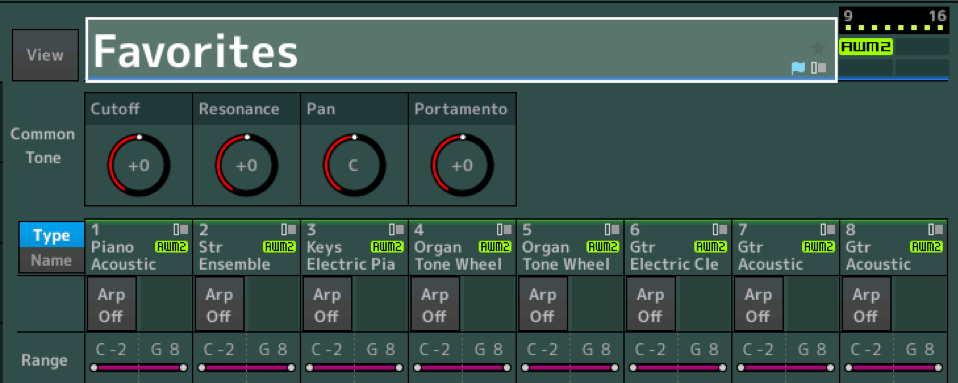
"Common Tone" means these Knobs will affect all 16 Parts of the current Performance
If you were to tap the Part 1 box (*select*), the Knob assignments would change from "Common Tone" to "Part 1 Tone" and you would have access to the pre-assigned Cutoff, Resonance, Pan and Portamento parameters for just Part 1.
There are 8 ASSIGN Knobs for you Performance
One way to use the 8 Assign Knobs available for the Performance is you can customize just the functions that you want to have available - remember the ASSIGN Knobs are user assignable. You can determine what each of the 8 ASSIGN Knobs is doing. They can be - but DO NOT HAVE TO BE - linked to the Super Knob.
Unlinking a Performance ASSIGN Knob from the Super Knob allows you, as performer, to have access to just the parameters you require. This means when on the Performance Home screen you can have Assign Knob 1 and 2 programmed to control PART 1, and Assign Knob 3 and 4 programmed to control PART 2, and Assign Knobs 5, 6 and 7 assigned to control PART 3
Say, for example, on your Rhodes sound you might just need access to two knobbed parameters, and for the lead sound you require two knobs, and you require three knobs for the Clav... The beauty of how this works is you can program each PART individually, using its local PART Assign Knobs to access the function you wish to control within that Part, then uplink the Part Assign Knob to Performance Assign Knob
What this accomplishes is you have customized what KNOB functions are available when you initially recall this Performance. Your HOME screen will have just the knobbed function you wish to access - and you can access them WITHOUT having to individually selecting the Part when you want to control it. You can setup so some are accessible via the KNOB only, while others are accessible via the SUPER KNOB only, etc., etc.
Instead of using the pre-assigned Knobs (which you can do by *selecting* the Part in question), you can go deeper and prepare the functions you wish to have access to when you recall this Performance.
You will find that it is far more flexible than it may at first appear. I recommend in addition to the linked article above:
Mastering MODX: Navigation Tips
well... here I am again amazed at the selfishness and knowledge of this group. Thank you Andrew, Jason and BadMister! The explanations are just excellent.
If the world was like this forum we would all be in a better place. much respect.
I am loving this board more and more, and am amazed how I played this instrument for so long not knowing any of this... I guess that's life. I will be dealing with this info this weekend.
Thank you as ALWAYS.
I know I will have more questions coming up... because I would like to really learn how to program some FM sounds one day 🙂
sincerely, Eduardo
I know I will have more questions coming up... because I would like to really learn how to program some FM sounds one day
Well, you are always welcome to ask your questions here.
But you should know that the Yamaha 'Learn' area has HUNDREDS of articles and videos that cover most every topic.
The 'Mastering MODX Article Series has a great list of links that cover the basics to advanced.
Bad Mister wrote many of the articles himself and his most always include a download of the EXACT examples he uses in his articles. The instructions are so detailed you can follow what he explains step by step.
https://yamahasynth.com/learn/modx/mastering-modx-article-series-music-synthesizer
The links provided earlier are just two of the ones at that page.
And for FM you will find a 4 part 'FM-X EXPLORATIONS (BEGINNER/INTERMEDIATE LEVEL) series written by the 'Bad Man' himself.
As well as as expert series by Manny Fernandez.
https://yamahasynth.com/learn/montage/mannys-fm-xpert-1-acoustic-eccentricities-and-stuff
Good morning all-
So, to make a long story short: I was not able to Assign the Cut Off filter from the Part “Quick Edit” Knob to the Part “Assignable Knob”.
What I can say is that it worked perfectly when I tried to change the Part Param > Volume , or the Part Param > Reverb of the part, but NOT the filter. Why would that be? my guess is that it has something to do with the Element Parameters...
The part is called Lead Synth - and it has 2 elements
Not sure what I am doing wrong, but I thought I am probably able to see exactly what Filter and what settings are already there in the Part Quick Edit and then simply repeat it in the assignable knob.
Well… not able to do it. Can anybody help?
Thank you in advance as always and have a great day.
Eduardo
There's not a preset called "Lead Synth" - you'll need to give the Performance name you start with to get on the same page.
However, just picking my own ...
1) Recall Preset Performance "Mini Three"
2) Review filter parameters to get a sense of how they are programmed
2a) Press the "[PERFORMANCE] (HOME)" button, then touch Part 1, choose "Edit" from popup menu.
2b) Navigate to menu (Elem1 - for element 1, not common) "Filter"->"Type". Notice how the Cutoff for this performance is set to 255. That's a maximum value. If you try to ADD an offset to this cutoff value - nothing will happen because 255 is already the maximum and you can't go higher. You have to SUBTRACT an offset (which means negative ratios later on -- or bipolar which adds and subtracts).
... repeat step 2 for all elements to learn about the default programming of "Cutoff"
3) Review the control setup (knob assignments) to get a sense of how the Performance is programmed
3a) Press the "[PERFORMANCE] (HOME)" button, then touch Part 1, choose "Edit" from popup menu.
3b) Navigate to menu (Common, not an element) "Mod/Control" -> "Control Assign"
3c) Make sure the button in the upper-left "Auto Select" is green and not gray.
3d) Make sure the [ASSIGN] button next to the knobs is illuminated. If not (it wasn't for me with this Performance) then press it in order to make the knobs Part Assignable knobs (Part because we have a Part selected - assignable knobs will become Part Assignable ones)
3e) Turn the first knob and look for any parameter assigned to "Destination #". The number is not important. For this Performance, (Part Assignable) Knob 1 is assigned to "FEG Attack"
3f) Repeat 3e for all other knobs. For this Performance Knob 2 is assigned to "Var Send". Knobs 3-8 are not assigned to anything and are free to be utilized without disturbing other settings
4) Now lets program a knob to change cutoff
4a) Navigate to menu (Elem1 - for element 1, not common) "Filter"->"Type".
4b) Touch the "Cutoff" parameter (notice the [CONTROL ASSIGN] button lights up - it should unless the destinations are full)
4c) Press the [CONTROL ASSIGN] button
4d) Turn Assignable Knob 3 which is the first unassigned knob from discovering in steps 3e-3f.
Now, by default what we have is a positive ratio (the ramp is left-to-right going from no offset to a big positive offset. We know from step 2b that the cutoff is already 255 and when we turn Assignable Knob 3 we see that nothing happens - which is expected. We need to modify the curve parameters to suit the Cutoff's programmed value (of 255)
4e) Touch "Ratio", move DATA DIAL (jog wheel) so the ratio is -32 (negative 32) or you can double tap on "Ratio" and manually enter "-32".
Now Assignable Knob 3 works. When the knob is fully counter clockwise, the offset is 0 which means cutoff = 255. When the knob is fully clockwise the offset is the maximum negative value so the cutoff will be 0 (or close to 0). This may be the opposite of what you want (you may want full clockwise to have maximum cutoff, not minimum)
4f) Touch "Polarity" and change it to "Bi". Touch "Ratio" and change this to "+32" (positive 32). Now the knob will subtract maximum when the knob is fully counter clockwise and will add (which doesn't do anything for the Cutoff of 255) starting at the middle of the knob travel with the maximum added offset when the knob is fully clockwise.
If you wanted the knob to be effective throughout the entire travel (full counter clockwise to full clockwise) AND make Cutoff minimum when the knob is fully counter clockwise and Cutoff maximum when the knob is fully clockwise then you'd have to change the "Cutoff" programmed value (step 2b) from 255 to 0. Then you could use a uni-polar curve with a ratio of +32.
What I can say is that it worked perfectly when I tried to change the Part Param > Volume , or the Part Param > Reverb of the part, but NOT the filter. Why would that be? my guess is that it has something to do with the Element Parameters...
Your guess is correct!
In any AWM2 Part the FILTER CUTOFF is an Element parameter - each Element has its own Filter Type, with its own Cutoff Frequency. there can be as many as 8 Elements in an AWM2 Part, each has its own Filter.
The "QUICK EDIT" CUTOFF parameter does not represent an actual FILTER __ rather it represents a way to offset the Cutoff Frequency of either ALL Filters (Common) or the Filters within the selected Part.
If a PART has no Filters assigned at the Element level of the architecture, then the Quick Edit "Cutoff" Knob will do absolutely nothing. That Quick Edit "Cutoff" KNOB is not a FILTER but an OFFSET to any active FILTERS. Imagine you are performing and you want to brighten the sound... on an analog synth (like a MiniMoog, Arp Odyssey, for example), since all the oscillators typically go through the same Filter, you just move the Cutoff control. When you are controlling multiple sounds (like on the MONTAGE/MODX/MODX+) imagine if you had to adjust 24 Cutoff Frequencies just to make your 3 Element lead synth sound brighter-- Yikes!?! - think of the Quick Edit Cutoff Knob as just that, a quick way to adjust all the Filter Cutoff Frequencies of multiple Filters with a single gesture.
With great power comes great responsibility!
Therefore if you wish to assign a Part's Filter Cutoff so you have access to it from the HOME screen, you do not do it with the QUICK EDIT Cutoff... you must do it within the PART - where you can reach the Element parameters... you will notice that you can set a PART's Assign Knob 'X' (where 'X' is a knob number 1-8) as the SOURCE; and the DESTINATION = CUTOFF... you will see in that CONTROL ASSIGN screen that you can OPT IN or OPT OUT on a per Element basis -- as to whether or not an Element's Filter Cutoff will be responding to this assignment. You will see the Element Switches for ON (green) or OFF (grey). They typically default to ON - so you can opt out on the Element Filters you wish to exclude.
Remember: each of the 8 potential AWM2 Elements could have a completely different Filter Type assigned (there are 18 Filter Types).. so moving the Assign Knob will OFFSET the Filter Cutoff of each Filter according to its particular type. If you require different Elements to behave differently in response to your gesture, you can setup another CONTROL ASSIGN Source/Destination specifically for that Element or group of Elements.
The QUICK EDIT "CUTOFF" Knob can easily be offsetting 128 Filters (8 Elements x 16 Parts) when "Common" is selected... or it could be easily offsetting 8 Filters (8 Elements x the 1 *selected* Part) when "Part X" is selected... where X is a Part 1-16. (This is not counting Drum Kit Parts which contain 73 LowPass Filters, yikes).
It is possible to be opening the Filter on Elements 1, 2, 3 and 4, while closing the Filter on Elements 5, 6, 7, 8... among scores and scores of possibilities.
Once the Assign Knob is set to control the CUTOFF (as Destination), you can link that Part Assign Knob to an upper Common Assign Knob of your choice... where it can be controlled by the Super Knob or directly by a specific Common Assign Knob. (If you attempt to assign control directly to the Super Knob, a drop down will inform you as to which of the 8 Common Assign Knobs is the intermediate control knob).
Extra Credit:
In an FM-X Part - the entire FM-X synth tone can be routed to a Filter. FM synthesis originally did not use filters to control harmonic content. In DX-style FM, harmonic content (timbre) is manipulated directly by the relationship between the Modulator's Output Index and the Carrier that is producing the tone. So the entire FM-X tone is routed through a FILTER (in a similar fashion to how on an analog synth the oscillators all go through the same (single) filter.
Thank you Mr. BadMister.
Excellent, detailed and informative as always. Was able to accomplish my mission, and now I am having more ideas...
I saw your reply a few days ago but the forum was down when I went to reply. That brings me to a quick unrelated question: Is it possible to access this forum using an Iphone? It won't let me Log in through my Iphone... only through computer..
Want to make sure and let you know how everybody's prompt replies are truly appreciated.
Have a great day
I used Safari to login to the forum on my iPad. Currently authoring this post using the iPad. An iPhone should work just as well.
When I look at my Safari settings I see “request desktop site” is turned on. You can change this setting by touching the “Aa” that is to the left of the webpage site name at the top of the browser.
