Hi , is it possible to make the Keyboard range global or permanent so it doesn’t change every time I choose a new sound in a part ?
I know it's easy to set the range with the keyboard but when you select a different sound you have to do it all over agin .
I would like to set the range for each part and have it stay when I change sounds , is this possible ?
Hi , is it possible to make the Keyboard range global or permanent so it doesn’t change every time I choose a new sound in a part ?
I know it's easy to set the range with the keyboard but when you select a different sound you have to do it all over agin .
I would like to set the range for each part and have it stay when I change sounds , is this possible ?
I’m not exactly sure what you are asking, but... if you are substituting one Part for another you can select the behavior.
Say you are creating a SPLIT with Acoustic Piano Part in the right hand G2~G8 and a Bass Part in the left hand mapped C-2~F#2
Now you want to try out new Bass sounds for the left hand... so you want to change just the Bass sound without changing the Split Point, Volume, the Pan position, etc., etc. you want these to stay exactly the same, just plug in a new Bass using the current settings.
If that is what you are attempting, the firmware allows you to do this: here’s how
Parameter with Part
This is a function that appears when you use the ‘search engine’ to replace an existing Part. You are given several options — you can choose to bring along settings as programmed previously or you can opt out and have the new selection inherit your current Performance settings.
This is what you want if you want to maintain, say, the Split Point you have already established. When you are in “Part X - Category Search”, the “Param. With Part” options appear along the bottom of the screen. When the “Parameter with Part” option is green this means the original programming is brought along... In the original programming the Bass will likely be mapped across the entire keyboard range C-2~G8...which blows out your split point setting. When the option is grey (opt out) this means the current programming is maintained, only the Bass program will change and your Note Limits (split point) volume, Pan etc, will be respected.
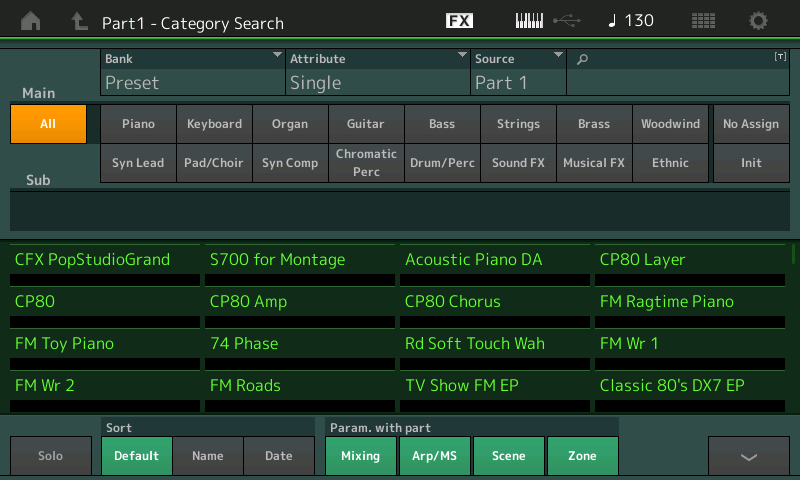
Options:
MIXING - Settings like Note Limits (Split point), Volume, Pan, Sends, etc.
ARP/MS - If you want to bring along the Arp Phrases original programmed with the sound, or your current selection
SCENE - each Part slot can be programmed as to how it behaves. This allows you to copy or not, the Scene settings
ZONE (if Zone Master is activated) - each part slot can be programmed as to how it Transmits. This option facilitates copying the Zone setup from another Performance or inherit the current Zone settings for the slot.
To launch the “Part Category Search” you must *select* an existing Part, then use [SHIFT] + [CATEGORY SEARCH]
Or tap the “Type/Name” box for the Part you which to replace, a pop-in menu appears. Tap “Category Search”
Please see the following tutorial article that covers the three types of SEARCH for sound programs...
Link: Using Category Search
